Tutorial
FAQ
It often is caused by the invalid MTU setting. When the PC is connected to the router with Ethernet cable, the MTU setting may block the transferring. Please try to change the MTU to smaller size, such as 1420 and restart the ethernet network.
For how to set the proper MTU size, please refer to this link: https://www.sevenforums.com/tutorials/94721-mtu-limit-test-change-your-connections-mtu-limit.html The destination for Ping is the ip address of CamFi Pro device, not google.com
For how to set the proper MTU size, please refer to this link: https://www.sevenforums.com/tutorials/94721-mtu-limit-test-change-your-connections-mtu-limit.html The destination for Ping is the ip address of CamFi Pro device, not google.com
Sorry, Lightroom does not support tethering with Sony cameras yet.
You can use CamFi native app tethering with Sony cameras. And set the hot folder of Lightroom as same as the download folder of CamFi app.
You can use CamFi native app tethering with Sony cameras. And set the hot folder of Lightroom as same as the download folder of CamFi app.
With CamFi Pro, you can get more than 10M bytes/seconds transferring speed. But it is still affected by the read/write speed of memory card. For a faster preview of the shooting, we suggest:
1. Using the high speed memory card.
2. Using dual slots, one is for JPG, another one is for RAW, and only transfer the JPG to the client device.
1. Using the high speed memory card.
2. Using dual slots, one is for JPG, another one is for RAW, and only transfer the JPG to the client device.
There is a low-voltage protection circuit in the CamFi Pro, it may deactivate the device if the valtage is too low . To activate the device again, please follow below steps:
1. Take out the battery.
2. Use a mobile charger connecting with CamFi Pro directly, and turn the CamFi Pro on. After the reboot, the 5G light should turn on. Then place the battery back again.
1. Take out the battery.
2. Use a mobile charger connecting with CamFi Pro directly, and turn the CamFi Pro on. After the reboot, the 5G light should turn on. Then place the battery back again.
Sorry, Sony only add this feature for the cameras after a6500, such as a6500, a9, a7 riii, a7 iii. The ealier cameras do not support this feature yet.
Sony added focus control since Sony a7 iii and a7 r iii. The earlier cameras cannot support this feature.
1. Connect to the CamFi Pro's wifi, open the CamFi app
2. Tap the Settings, select Connection Mode.
3. Select Bridge Mode and select your existing Wifi in the wifi list.
4. Input the password and save the setting.
5. Turn off the CamFi Pro and restart it again.
6. Connect to your existing Wifi router, and open the app again.
It will try to connect to your existing wifi when rebooting.
2. Tap the Settings, select Connection Mode.
3. Select Bridge Mode and select your existing Wifi in the wifi list.
4. Input the password and save the setting.
5. Turn off the CamFi Pro and restart it again.
6. Connect to your existing Wifi router, and open the app again.
It will try to connect to your existing wifi when rebooting.
It is always caused by that the client device does not connect to the CamFi Pro's wifi hot spot. To solve this issue, please tap the home button, tap the Settings->WLAN, select the network named CamFi-Pro-XXXXX, then restart the app.
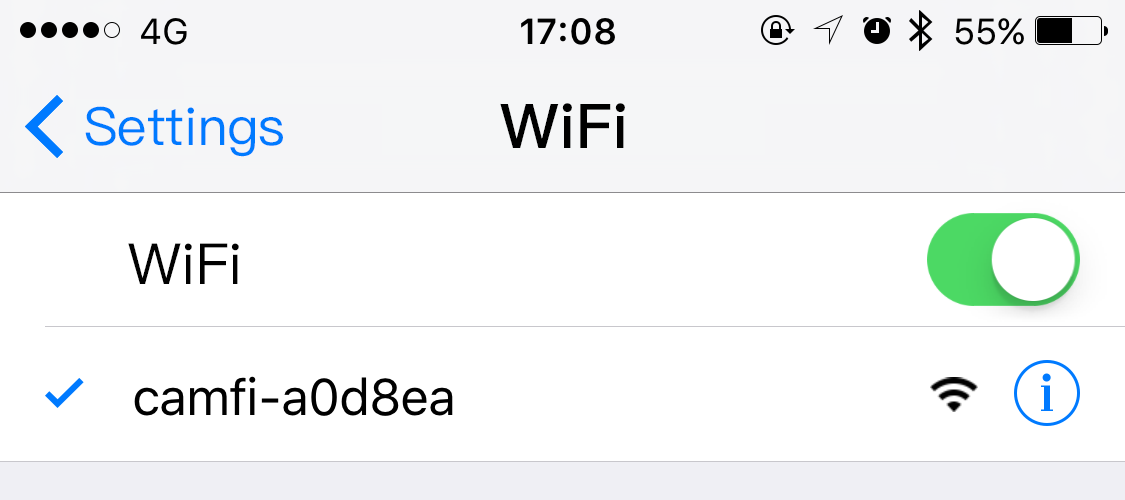
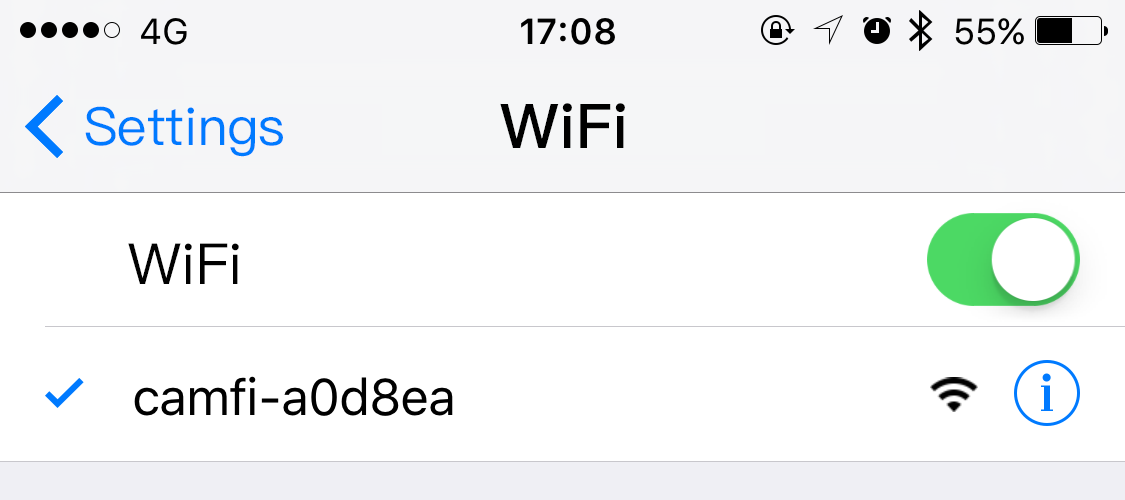
The cable of CamFi Pro is designed for standard mini USB 2.0 which is used in most of DSLR cameras. Some new cameras use USB 3.0 port such as Canon 7D Mark II, 5DIII, 5D S, Nikon D810. And some Nikon cameras uses special size for the USB port, such as Nikon D3200, D5100, D7100. So for these cameras, please just use their original cables to connect to CamFi Pro.
Putting the CamFi Pro on the hot shoe is just for fixation, it is not necessary to always be on the hot shoe. If needed, you can hang CamFi Pro on a tripod or on your wrist, and you can also buy a dual shoe bracket on Amazon, then you can put the flash trigger and the CamFi Pro on the bracket at the same time.
1. For Canon, it needs change the AF options to Live mode by using the camera's menu button. Quick mode or Face Detect Live mode is not supported by the app.
If the auto focus still does work after the above steps, please check if the AF-ON button is customized. It needs to restore to the default setting if it is customized.
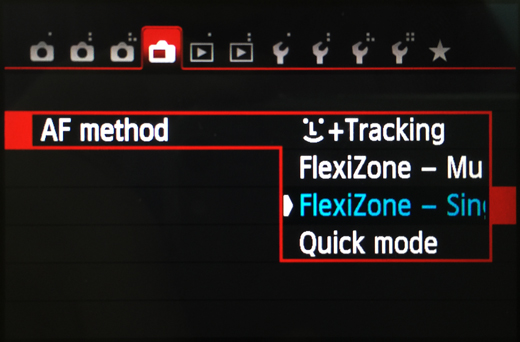
2. For nikon, it will do not work if the af area mode is face priority or subject tracking. please change the mode to wide area or normal area. how to set af area mode on your nikon 7100 ( link ) illustrates the steps thoroughly.
If the auto focus still does work after the above steps, please check if the AF-ON button is customized. It needs to restore to the default setting if it is customized.
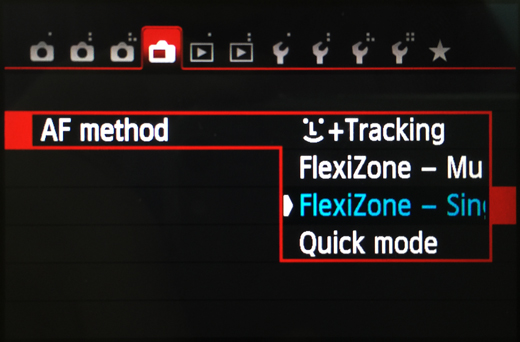
2. For nikon, it will do not work if the af area mode is face priority or subject tracking. please change the mode to wide area or normal area. how to set af area mode on your nikon 7100 ( link ) illustrates the steps thoroughly.
Please try to change the following settings, Menu -> Shooting menu -> Live view mode -> Tripod.
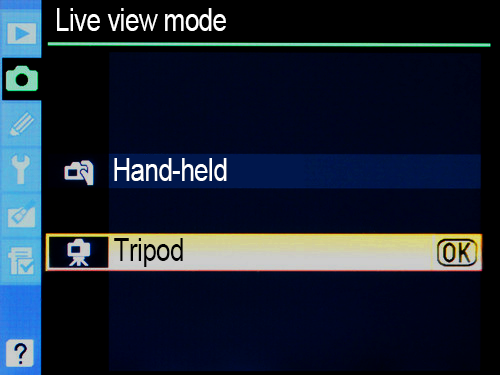
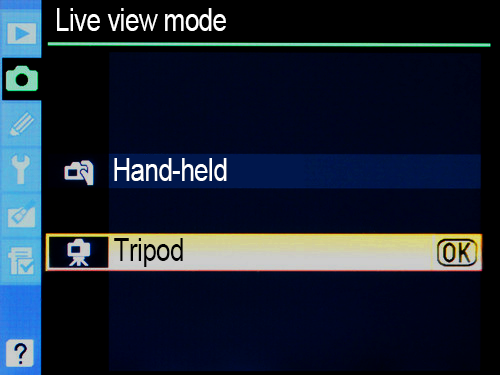
There are two ways:
1. By using a pc or laptop connected to the tv through our pc client to display the photographs in a photo shoot.
2. By using an amazon fire tv stick or other android tv stick. after having installed our tv client app, you can use an lcd tv to show your photos as they are taken.
1. By using a pc or laptop connected to the tv through our pc client to display the photographs in a photo shoot.
2. By using an amazon fire tv stick or other android tv stick. after having installed our tv client app, you can use an lcd tv to show your photos as they are taken.
It is related to the structure of the building because the signal may be weakened through the wall. we recommend that you use the wi-fi signal amplifier, or use a cable to connect the devices when the signal is weak.
CamFi Pro is a wireless remote controller for DSLR cameras. It is a Wi-Fi transmitter, and as such, it will NOT need your mobile broadband.You can connect a CamFi Pro device to a DSLR camera with a USB cable, then use your mobile phone to connect to the CamFi Pro device over the Wi-Fi to remotely control the DSLR camera, which allows you to view, focus and shoot photos. It supports 802.11n Wi-Fi technology, and has a high transmission speed and wide signal coverage. The Wi-Fi signal can be up to 50 meters in a barrier-free environment.
Some users feedback that they have to switch networks before sharing photos on Facebook, and they feel it is inconvenient. Actually, most high end mobile phones like iPhone and most of Samsung mobile phone do not need to switch WiFi to share photos directly through Ftp or Facebook. The reason is because these models support MultiPath TCP (MPTCP) protocol, and will automatically switch to another network available in case one does not work.
Setting as follows: (It may use mobile bandwidth. Generally, to share a single image size will not exceed 1M bytes)
Steps:
1.Find the IP address setting item in the wireless network setting of the mobile phone system;
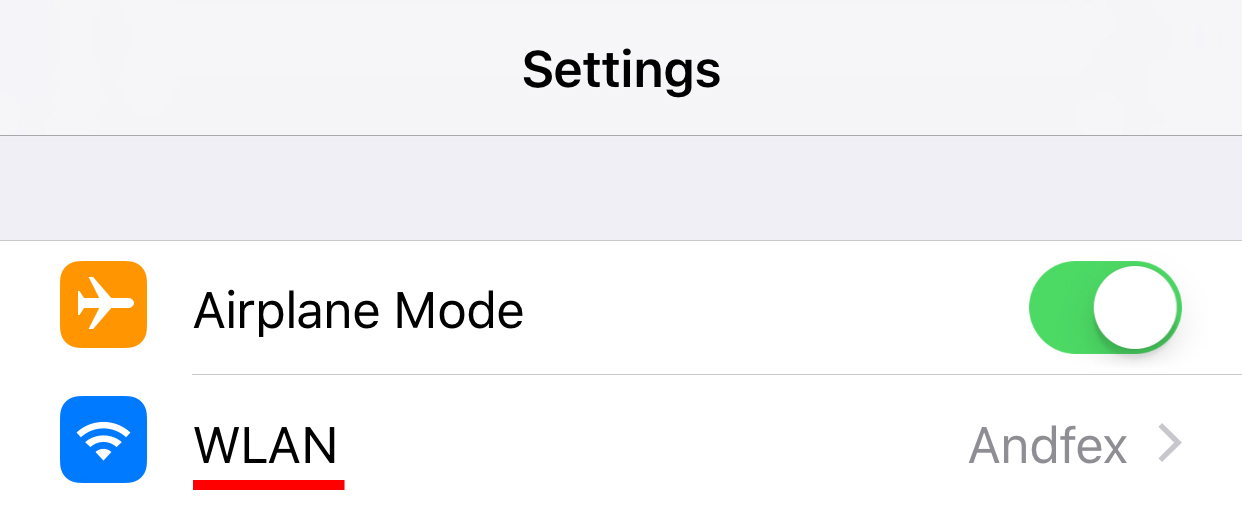
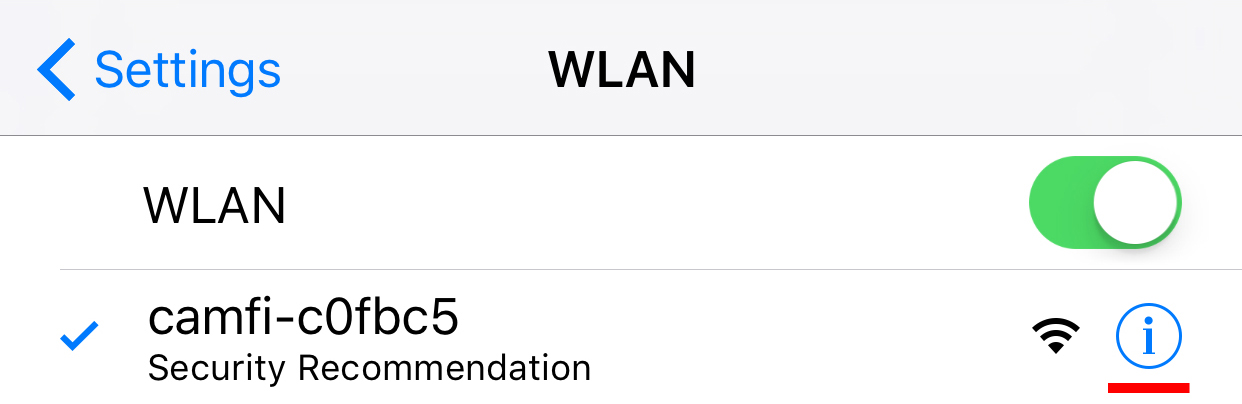
2.Switch DHCP to static IP;
Set IP address to 192.168.9.xx (xx to 1~255), the subnet mask to 255.255.255.0, leave the gateway and DNS blank
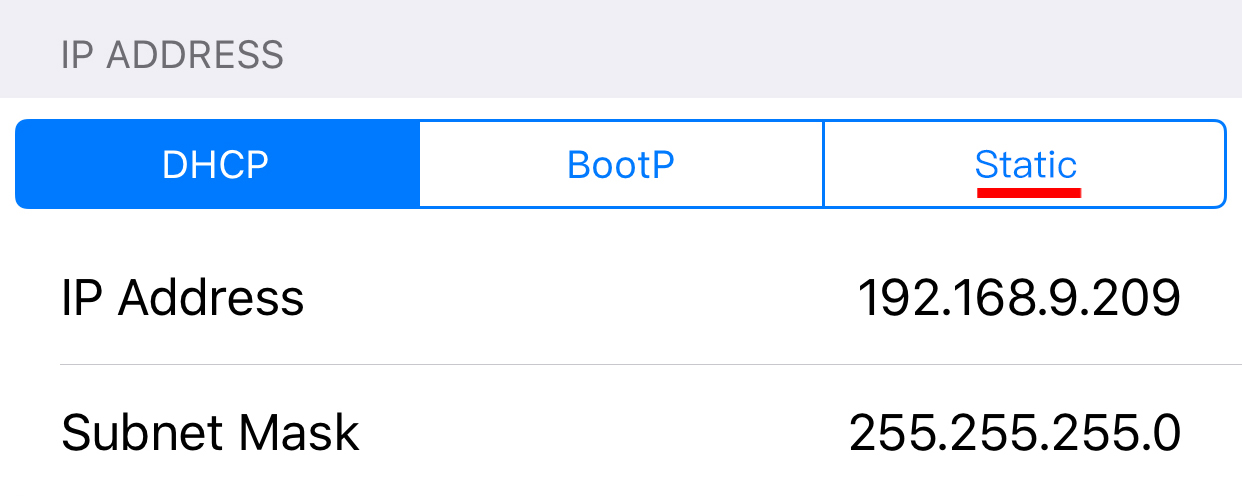
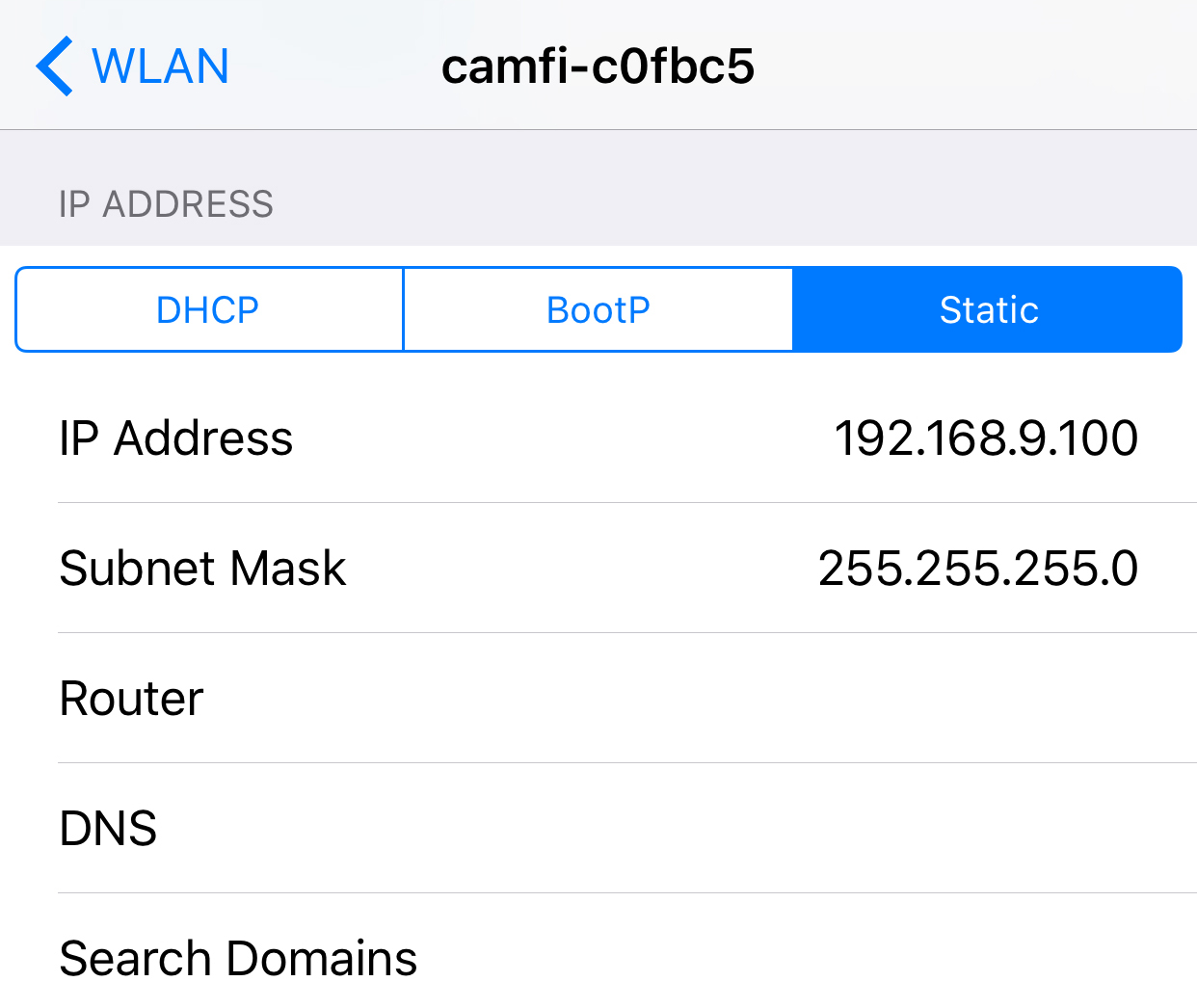
3.After re-launching App, you are no longer required to switch the network to share photos. And the next time you are using this CamFi, you do not need to set it again.
Setting as follows: (It may use mobile bandwidth. Generally, to share a single image size will not exceed 1M bytes)
Steps:
1.Find the IP address setting item in the wireless network setting of the mobile phone system;
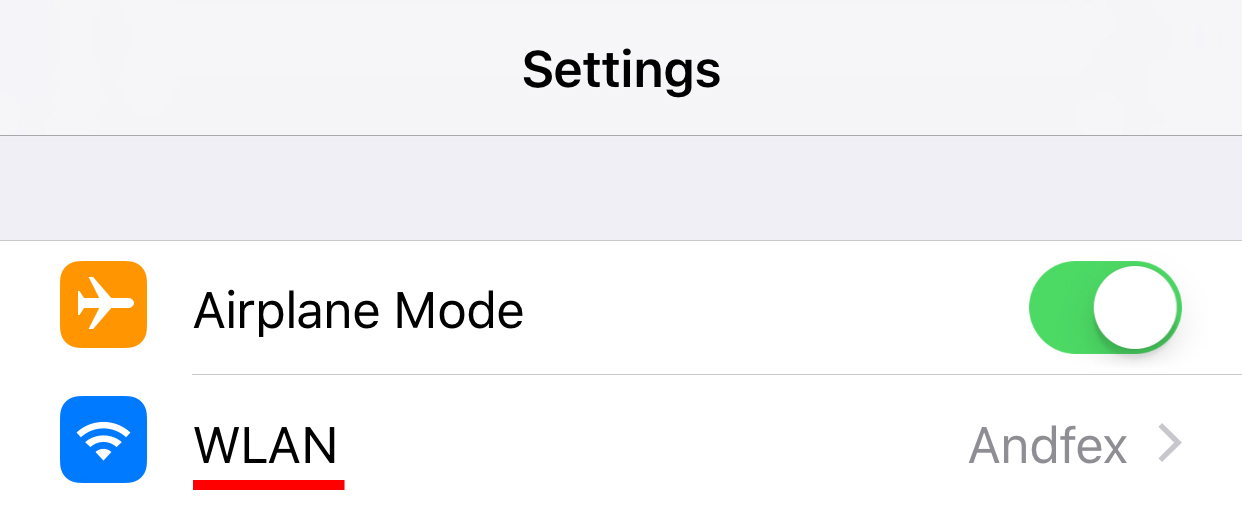
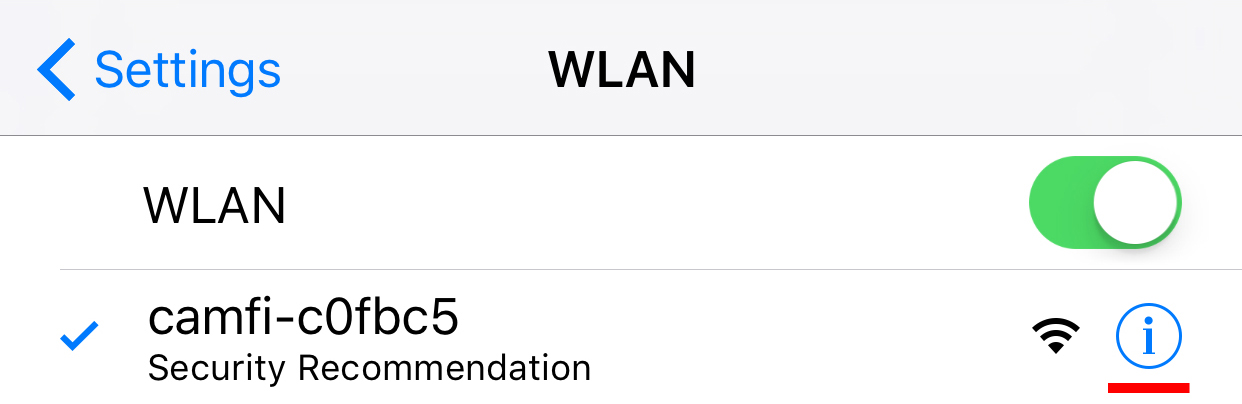
2.Switch DHCP to static IP;
Set IP address to 192.168.9.xx (xx to 1~255), the subnet mask to 255.255.255.0, leave the gateway and DNS blank
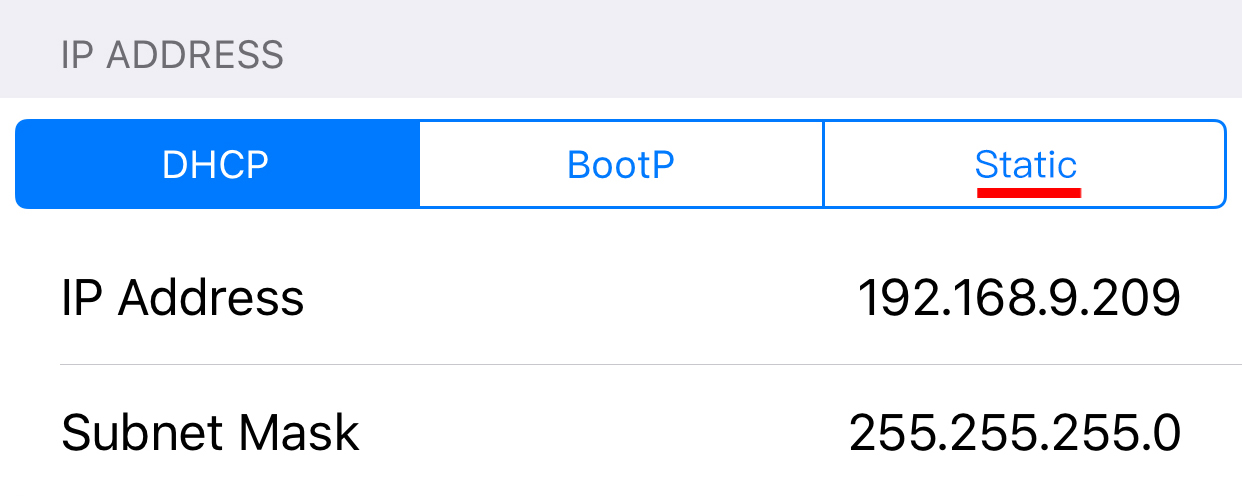
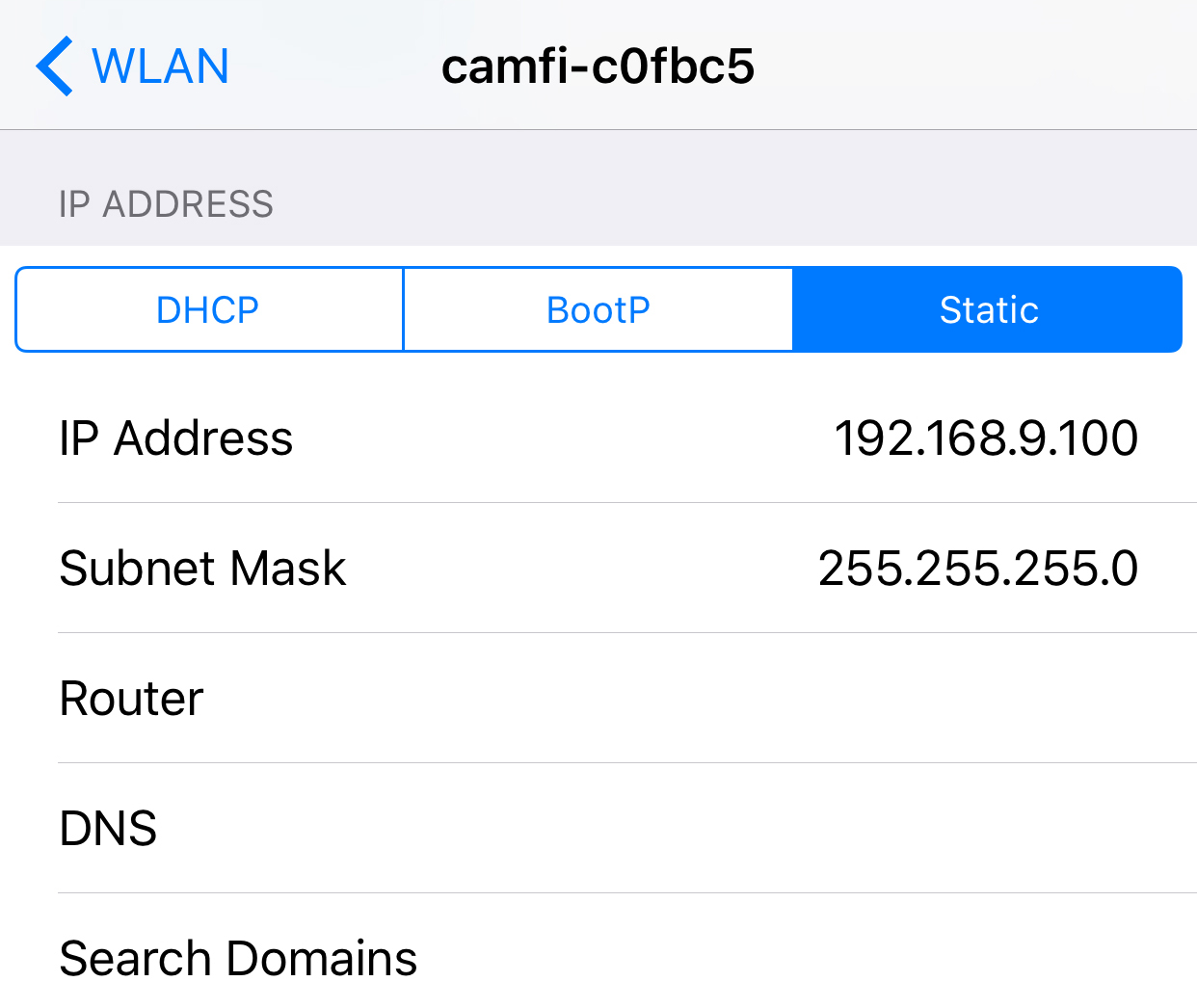
3.After re-launching App, you are no longer required to switch the network to share photos. And the next time you are using this CamFi, you do not need to set it again.
CamFi Pro uses 5.8GHz wireless band, desktop PC can use a dual-band wireless network adpater to connect to the device, such as TP_LINK Archer T2UH 600Mbps USB wireless WiFi network Adapter
Purchase Link
Or using cable connection. connect CamFi Pro to your pc via the lan cable.
Purchase Link
Or using cable connection. connect CamFi Pro to your pc via the lan cable.
Some Nikon cameras with USB 3.0 may encounter slow speed issue when connecting with CamFi Pro. The USB blue light will not blink when the issue occurs although the photo can be still transfered, but will be in a very slow speed. Please just plug the USB cable again, make sure the USB blue light is on if you have this issue.
Please refer to the following video:
How to replace the CamFi Pro battery
How to replace the CamFi Pro battery
You may use our L type bracket or use a dual hot shoe apater to mount the device and the flash on the camera at the same time.
Please press the reset pinhole for 3 seconds with a toothpick and release it. After the USB flashes 3 times, the device will automatically restart and clear the password.
Use a toothpick to press the reset pinhole for 8 seconds and then release it. After the USB lamp flashes 8 times, the device will restart automatically. After the restart, connect WIFI, and then open the APP to re-upgrade.
CamFi Pro uses the 802.11ac protocol, and CamFi CF102 uses the 802.11n protocol. In the wireless transmission speed, CamFi Pro is about 3 times faster than CF102 , more suitable for professional photographers wireless shooting needs. In addition, the CamFi Pro board uses 5.8g frequency band, has good anti-interference, suitable for use in exhibitions, event show, and other WIFI signal environment.
Please download the latest version of app, connecting the WiFi signal of CamFi Pro, open the app, tap the Settings-> Upgrade Firmware. Here is a video for referring: video link.