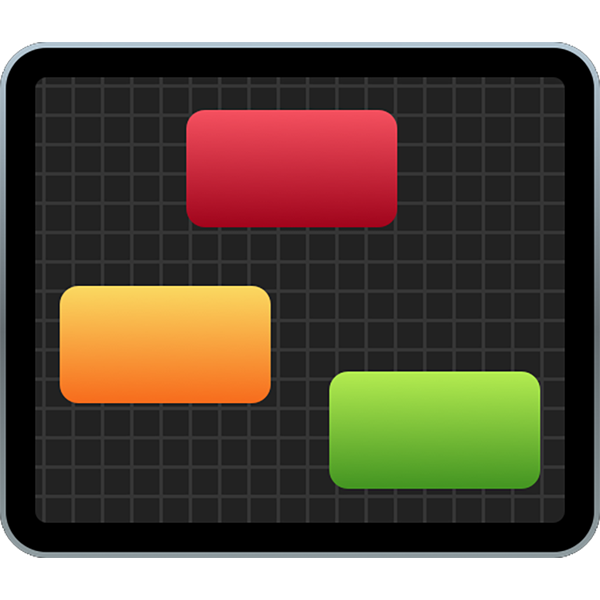CamFi Matrix User Guide
Overview
CamFi multi-camera control system is not only able to simultaneously connect multiple cameras with multiple CamFi to take pictures and transmit the photographs to the computer, but it could also operate a single camera to live view, adjust camera parameters, and so on. The connection between CamFi and DSLR cameras is one to one connection.
Video Demo
 (Network Connection)
(Network Connection)
 (Cable Connection)
(Cable Connection)
Devices Prepare
- CamFi
- DSLR camera
- Laptop
- Wireless Router
We recommend using the high-performance wireless router if more than 10 CamFi need to be connected at the same time.
We recommend using a wired network or a switch if more than 20 CamFi need to be connected at the same time.
Network Connection
Wireless Bridging
- Bridge the CamFi connection with the wireless router.
- Use the CamFi client software to connect to the CamFi.
- Launch the App, and open the Settings -> Connection Mode -> Bridge mode, and connect to the router that is prepared.
- Restart the CamFi.
- After bridge connection, connect all CamFi within the router, connect the computer to the router via WiFi, launch the CamFi Matrix software.
Cable Connection
- Bridge the CamFi to the wireless router.
- Using the CamFi software to connect to the CamFi’s WiFi.
- Launch the App, and open the Settings -> Network Settings -> LAN.
- Enter the IP address: 192.168.9.XX-192.168.9.255; Subnet Mask: 255.255.255.0
- Restart the CamFi.
- After all the CamFi ‘s IP address is connected to the router through the network cables, connect the wifi of the computer to the router, launch the CamFi Matrix software.
Software
Installation
Scan
Click "Scan," to scan all CamFi within the local area network. This applies to wireless bridging.
Add Devices
If you need to add IP manually to connect the CamFi with the network cable. Click on "Add," and then enter the IP address of CamFi to add it to the list.
Directory Setting
On the setting page, you can set all CamFi’s default directory, you can also right click the mouse to set a separate CamFi transfer directory. The captured picture will be automatically transferred to the set directory.
Capture
Click on "Capture All," all the DSLR cameras will capture at the same time.
LV And Adjust Parameters
Click on "Live View," the LV will open the CamFi software, and automatically start live view function. At this point, you can adjust the parameters of the camera, and set the focus point. This premise is all you need to install CamFi software.